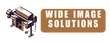Error Codes - Designjet Z6100 42'' (A0) Photo Printer (Q6651A)

*HP large-format Designjet that delivers up to 105.4m/2 of output per hour*
01.0:03
Error impact I2C channel.
Switch the Power OFF from the back of the Printer and disconnect the Power cord. Reconnect the power cord and power On the Printer. If problem persists,Requires a Service Engineer
01.0:10
Problem with the Sausalito PCI PCA.
• Switch the Power OFF from the back of the Printer and disconnect the Power cord. Reconnect the power cord and power ON the Printer.
If the System Error continues may require a Service Engineer.
01.1:10
Problem with the PrintMech PCA.
- Switch the Power OFF from the back of the Printer and disconnect the Power cord.
- Reconnect the power cord and power ON the Printer.
- NOTE: Even though you can continue working with a Continuable Error Code, an on-site visit should still be planned to troubleshoot the problem.
- If the System Error continues requires a Service Engineer.
01.2:10
ISS PCA faulty - Humidity sensor out of scale or NVM backup failure.
Switch the Power OFF from the back of the Printer and disconnect the Power cord. Reconnect the power cord and power On the Printer.
If problem persists, Requires a Service Engineer
02.1:10
Problem with the Carriage PCA.
• Switch the Power OFF from the back of the Printer and disconnect the Power cord. Reconnect the power cord and power ON the Printer.
• Check that the Trailing Cable is not damaged.
• If the System Error continues requires a Service Engineer.
05.1:10
CPU Fan is stopped or burnt.
• Switch the Power OFF from the back of the Printer and disconnect the Power cord. Reconnect the power cord and power ON the Printer.
• If the System Error continues requires a Service Engineer.
05.3:10
Main memory size failure.
Try the following: Switch the Power OFF from the back of the Printer and disconnect the Power cord. Reconnect the power cord and power ON the Printer.
If problem continues - requires Service Engineer.
06:03
NVM file has bad CRC.
• Switch the Power OFF from the back of the Printer and disconnect the Power cord. Reconnect the power cord and power ON the Printer.
• If the System Error continues requires a Service Engineer.
06:10
Main NVM failure - not detected, read/write failed or readback error.
• Switch the Power OFF from the back of the Printer and disconnect the Power cord. Reconnect the power cord and power ON the Printer.
• If the System Error continues requires a Service Engineer.
07:10
Aerosol Fan driver burnt.
Requires a Service Engineer
08:11
Problem with the Front Panel/Front Panel cannot be detected.
• Switch the Power OFF from the back of the Printer and disconnect the Power cord. Reconnect the power cord and power ON the Printer.
• If the System Error continues requires a Service Engineer.
11:10
Trailing Cable does not seem to be detected.
Try the following:
- Switch the Power OFF from the back of the Printer and disconnect the Power cord.
- Check that the Trailing Cable is not damaged.
- Reconnect the power cord and power ON the Printer.
If problem continues - requires Service Engineer.
21:03
Service Station servo shutdown.
• Switch the Power OFF from the back of the Printer and disconnect the Power cord. Reconnect the power cord and power ON the Printer.
If the System Error continues requires a Service Engineer.
21:10
FAIL capping Service Station/Service Station motor fault detected/ FAIL starting Servicing Services.
• Switch the Power OFF from the back of the Printer and disconnect the Power cord. Reconnect the power cord and power ON the Printer.
• Make sure that the Service Station path is clear.Remove any visible obstacles (e.g. screws, plastic parts, etc...) restricting the movement of the Service Station.
If the System Error continues requires a Service Engineer.
21:13
Problem with the Service Station.
• Switch the Power OFF from the back of the Printer and disconnect the Power cord. Reconnect the power cord and power ON the Printer.
• Make sure that the Service Station path is clear. Remove any visible obstacles (e.g. screws, plastic parts, etc...) restricting the movement of the Service Station.
• If the System Error continues requires a Service Engineer.
23:10
Problem with air pressure system (APS)
• Switch the Power OFF from the back of the Printer and disconnect the Power cord. Reconnect the power cord and power ON the Printer.
If the System Error continues requires a Service Engineer.
24:03
Ink Setup failure (Ink Supply Tubes purge failed).
• Switch the Power OFF from the back of the Printer and disconnect the Power cord. Reconnect the power cord and power ON the Printer.
• Try purging the Ink Supply Tubes again once the Printer has been rebooted.
• Install new Ink Cartridges in to the Printer and try purging the Printer again.
May require a Service Engineer if problems persist.
24:10
Broken bag detected in Ink Cartridge.
Remove the Ink Cartridges and check for ink leakage in the ISS area. If found clean with lint free cloth.
If problem persists, Requires a Service Engineer
26.0:01
Bad contact detected in ISS slot 0 floater.
• Remove the Magenta Ink Cartridge and reinstall it in to the Printer.
• Replace the Magenta Ink Cartridge.
May require a Service Engineer if system error code continues
26.1:01
Bad contact detected in ISS slot 1 floater.
• Remove the Light Magenta Ink Cartridge and reinstall it in to the Printer.
• Replace the Light Magenta Ink Cartridge.
May require a Service Engineer if system error code continues
.
26.2:01
Bad contact detected in ISS slot 2 floater.
• Remove the Photo Black Ink Cartridge and reinstall it in to the Printer.
• Replace the Photo Black Ink Cartridge.
May require a Service Engineer if system error code continues
26.3:01
Bad contact detected in ISS slot 3 floater.
• Remove the Matte Black Ink Cartridge and reinstall it in to the Printer.
• Replace the Matte Black Ink Cartridge.
Require a Service Engineer if system error code continues
26.4:01 slot 4
Bad contact detected in ISS slot 4 floater.
• Remove the Yellow Ink Cartridge and reinstall it in to the Printer.
• Replace the Yellow Ink Cartridge.
May require a Service Engineer if system error code continues
26.4:01 slot 5
Bad contact detected in ISS slot 5 floater.
• Remove the Light Cyan Ink Cartridge and reinstall it in to the Printer.
• Replace the Light Cyan Ink Cartridge.
Requires a Service Engineer if error code recurs.
26.7:01
Bad contact detected in ISS slot 7 floater.
• Remove the Cyan Ink Cartridge and reinstall it in to the Printer.
• Replace the Cyan Ink Cartridge.
If system error code continues requires a Service Engineer.
26:14
A wrong Ink Cartridge has been detected.
• Remove the Ink Cartridges and check that they are the correct ones for this Printer.
• Check that the Printer has the latest Firmware version. If not ask engineer to update the Firmware to the latest version.
• Replace the Ink Cartridges.
May require a Service Engineer.
27:03
An error has occurred in Printhead detection.
• Switch the Power OFF from the back of the Printer and disconnect the Power cord. Reconnect the power cord and power ON the Printer.
• Remove the Printheads from the Carriage and reinsert them.
• Replace the Printheads.
If system error code continues requires a Service Engineer.
27:14
A wrong Printhead has been detected.
• Remove the Printheads and check that they are the correct ones for this Printer.
• Check that the Printer has the latest Firmware version. If not, update the Firmware to the latest version.
• Replace the Printheads.
May require a Service Engineer to update Firmware.
32.01:2
At least one of the Take-up reel optical sensors has been blocked for more than 3s. (The wound distance is more than 2m).
• Check there is no obstacle between the Take-up reel optical sensors.
• Check the paper is attached to the TUR spindle.
• Check the TUR switch is in the correct position.
• If needed, use the TUR arrow keys to wind paper before resume printing.
• To resume printing, press OK.
May require a Service Engineer.
32:01
TUR Disconnected.
• If you want to keep using the Take-up reel, you must turn off the printer and check all Takeup reel cables are connected again (Sensors cables, printer cable).
• If not, you might need to manually unload the paper from the Take-up reel. Remember to cut the paper before (either manually or by pressing the “Form Feed And Cut” button).
May require a Service Engineer.
32:01:1
At least one of the Take-up reel optical sensors has been blocked for more than 3m. (The wound distance is more than 2m).
• Check the paper is attached to the TUR spindle.
• Check there is no obstacle between the Take-up reel optical sensors.
• Check the TUR switch is in the correct position.
• If needed, use the TUR arrow keys to wind paper before resume printing.
• To resume printing, press OK.
May require a Service Engineer.
41:03
Scan-Axis Motor failure (likely due to obstacles in the scan axis or electrical fault).
Try the following:
- Switch the Power OFF from the back of the Printer and disconnect the Power cord.
- Open the Window and check for any visible obstacles restricting the movement of the Media Advance Roller.
- If there is a wrinkled mass of media inside the paper path, lift the Pinch wheels (using Media Lever) and clear the obstruction.
- Reconnect the power cord and power ON the Printer.
- If the problem persists - Requires Service Engineer
41:10
Electrical fault in Media-Axis Motor.
Try the following:
- Switch the Power OFF from the back of the Printer and disconnect the Power cord.
- Reconnect the power cord and power ON the Printer.
If this does not resolve the problem - requires Service Engineer.
42:03
Scan-Axis Motor failure (likely due to obstacles in the scan axis or electrical fault).
- Switch the Power OFF from the back of the Printer and disconnect the Power cord.
- Open the Window and check for any visible obstacles restricting the movement of the Media Advance Roller. If there is a wrinkled mass of media inside the paper path, lift the Pinch wheels (using Media Lever) and clear the obstruction.
- Reconnect the power cord and power ON the Printer.
If problem continues, requires a Service Engineer.
42:10
Electrical fault in carriage motor/FAIL Homing Scan Axis./FAIL Starting Scan Axis.
• Switch the Power OFF from the back of the Printer and disconnect the Power cord. Reconnect the power cord and power ON the Printer.
Should this error code recur, the engineer will have to do various tests for these errors to decide which are the relevant parts to be replaced.
Requires a Service Engineer.
43:10
Vacuum Fan has Stopped.
• Switch the Power OFF from the back of the Printer and disconnect the Power cord. Reconnect the power cord and power ON the Printer.
If the System Error continues requires a Service Engineer.
44:10
Problem with the Aerosol Fan. Switch the Power OFF from the back of the Printer and disconnect the Power cord. Reconnect the power cord and power On the Printer.
If this does not resolve the problem contact the service engineer.
44:11
Aerosol Fan not connected.
This requires a Service Engineer.
46:03
Primer servo shutdown.
• Switch the Power OFF from the back of the Printer and disconnect the Power cord. Reconnect the power cord and power ON the Printer.
Requires a Service Engineer.
46:10
Electrical fault in primer motor.
• Switch the Power OFF from the back of the Printer and disconnect the Power cord. Reconnect the power cord and power ON the Printer.
Requires a Service Engineer.
46:13
Primer test distance failed.
• Check that the Primer Arm is not damaged and there are no obstacles in its way.
• Switch the Power OFF from the back of the Printer and disconnect the Power cord. Reconnect the power cord and power ON the Printer.
Requires a Service Engineer.
50.1:10
Error with the media advance Sensor component or with the cable between sensor and controller.
• Switch the Power OFF from the back of the Printer and disconnect the Power cord. Reconnect the power cord and power ON the Printer.
Requires a Service Engineer.
50.2:10
Error with the media advance sensor controller board.
• Switch the Power OFF from the back of the Printer and disconnect the Power cord. Reconnect the power cord and power ON the Printer.
Requires a Service Engineer.
50:01
OMAS Navigation failure.
• Switch the Power OFF from the back of the Printer and disconnect the Power cord. Reconnect the power cord and power ON the Printer.
Requires a Service Engineer.
50:03
FW error in DSP or Engine code.
Switch the Power OFF from the back of the Printer and disconnect the Power cord. Reconnect the power cord and power ON the Printer.
Requires a Service Engineer.
50:11
Navigation problems, may be due to a mis-positioned sensor, DOF or skew issue.
• Switch the Power OFF from the back of the Printer and disconnect the Power cord. Reconnect the power cord and power ON the Printer.
Requires a Service Engineer.
50:14
FW version mismatch between the controller fw and the version of the file in the Engine disk.
• Switch the Power OFF from the back of the Printer and disconnect the Power cord. Reconnect the power cord and power ON the Printer.
May require a Service Engineer.
50:17
Advisory fw error in DSP or Engine code of the media advance sensor component.
• Switch the Power OFF from the back of the Printer and disconnect the Power cord. Reconnect the power cord and power ON the Printer.
Requires a Service Engineer.
51.1:10
Service Station Door sensor detects right door opened/ Service Station Door sensor detects right door closed.
The engineer will need to do various tests for these errors to decide which are the relevant parts to be replaced.
Requires a Service Engineer.
51:10
Window sensor detects cover opened/Window sensor detects cover closed.
The engineer will need to do various tests for these error codes to decide which are the relevant parts to be replaced
Requires a Service Engineer.
52:01
Drop Detector fiber detected.
• Switch the Power OFF from the back of the Printer and disconnect the Power cord. Reconnect the power cord and power ON the Printer.
.
Requires a Service Engineer if error code recurs.
52:10
The printer has detected a failure in the Drop Detector.
Try the following: Switch the Power OFF from the back of the Printer and disconnect the Power cord. Reconnect the power cord and power ON the Printer.
If the problem persists - Requires Service Engineer.
53:10
Media sensor failure.
The engineer will have to do various tests for these error codes to see which are the relevant parts to be replaced
Requires a Service Engineer.
54:10
Pinch Lever sensor detects Pinchwheel raised/Pinch Lever sensor detects Pinchwheel lowered.
The engineer will have to do various tests on these errors to detect which are the relevant parts to be replaced.
Requires a Service Engineer.
55:10
Problem with the Line Sensor.
• Switch the Power OFF from the back of the Printer and disconnect the Power cord. Reconnect the power cord and power ON the Printer.
• If the System Error continues call service engineer
56:01
The index sensor readings are unstable after some retries or the index sensor changes value after latching the value!
The engineer will have to do a few tests to see where these errors lie and replace the relevant parts.
Requires a Service Engineer.
56:10
Analog Encoder calibration failed.
Requires a Service Engineer.
58:10
Color Sensor Failure.
• Switch the Power OFF from the back of the Printer and disconnect the Power cord. Reconnect the power cord and power ON the Printer.
• Check that the Printer has the latest Firmware version. If not, requires a Service Engineer to update the Firmware to the latest version.
58:11
FAIL starting Color Sensing Services.
• Switch the Power OFF from the back of the Printer and disconnect the Power cord. Reconnect the power cord and power ON the Printer.
• Check that the Printer has the latest Firmware version. If not,require a Service Engineer. update the Firmware to the latest version.
61:01
The file format is incorrect and the Printer cannot process the job.
• Switch the Power OFF from the back of the Printer and disconnect the Power cord. Reconnect the power cord and power ON the Printer.
• Check the graphic language setting of the Printer (Refer to the User’s Guide).
• Resend the file to the Printer.
• Check that the Printer has the latest Firmware version. If not, requires a Service Engineer to update the Firmware to the latest version.
61:04.1
The PostScript fonts seem to be missing.
Requires a Service Engineer to Perform a firmware upgrade to re-install the fonts.
61:08.1
The file cannot be printed because it is password protected.
Resend the file without password protection, if problem persists Requires a Service Engineer
63:04
Input/Output problem through the Network Card.
Try the following: Check that the Network cable is correctly connected to the Network Card.
If this does not resolve the problem - Contact your Service Engineer for further advice.
64:04
Input/Output problem through the USB Card.
• Check that the USB cable is correctly connected to the Printer.
• Check that the USB Card is correctly installed.
• Check that the Printer has the latest Firmware version. If not,
Requires a Service Engineer.
update the Firmware to the latest version.
• Replace the USB card.
65:04
Input/Output problem through an unknown port.
• Check that the unknown port cable is correctly connected to the Printer.
• Check that the Printer has the latest Firmware version.
If not, requires a Service Engineer. update the Firmware to the latest version.
66:08
Cannot print file on current paper type. The paper type has changed since the file was sent, so the file cannot be printed on the paper type currently loaded.
• Resend the file to be printed on the current paper type.
• Change the paper type to the type that was loaded when the file was originally sent.
71:03
Out of memory failure.
It is recommended that you remove any unnecessary files from the Hard Disk Drive using the Web Server.
71:19
Different S/N found in Main and Backup NVM.
Requires a Service Engineer.
72:04
Generic Firmware error.
• Switch the Power OFF from the back of the Printer and disconnect the Power cord. Reconnect the power cord and power ON the Printer.
• Check that the Printer has the latest Firmware version. If not requires a Service Engineer to update the Firmware to the latest version.
73:03
Carriage encoder reading error.
• Switch the Power OFF from the back of the Printer and disconnect the Power cord. Reconnect the power cord and power ON the Printer.
• Check that the Printer has the latest Firmware version. If not,requires a Service Engineer to update the Firmware to the latest version.
74:01
Error uploading firmware update file.
• Switch the Power OFF from the back of the Printer and disconnect the Power cord. Reconnect the power cord and power ON the Printer.
• Resend the firmware update file to the Printer.
May require a Service Engineer.
74:04
Old Vacuum Fan detected - upgrade the Firmware.
- Check that the Printer has the latest Firmware version.
- If not, call an engineer to update the Firmware to the latest version
76:03
Disk out of space.
• Switch the Power OFF from the back of the Printer and disconnect the Power cord. Reconnect the power cord and power ON the Printer.
• Resend the file to the Printer.
• If the System Error continues, it is recommended that you remove any unnecessary files from the Hard Disk Drive using the Web Server.
May require a Service Engineer.
77:04
Embedded Web Server internal software error.
• Switch the Power OFF from the back of the Printer and disconnect the Power cord. Reconnect the power cord and power ON the Printer.
• Check that the Printer has the latest Firmware version. If not, require a Service Engineer to update the Firmware to the latest version.
78.1:04
Media Settings area missing in media settings file.
• Resend the file.
79:03
Generic Firmware error.
Switch the Power OFF from the back of the Printer and disconnect the Power cord. Reconnect the power cord and power ON the Printer.
Check that the Printer has the latest Firmware version. If not, requires a Service Engineer to update the Firmware to the latest version.
79:04
Generic Firmware error.
• Switch the Power OFF from the back of the Printer and disconnect the Power cord. Reconnect the power cord and power ON the Printer.
• Check that the Printer has the latest Firmware version.
If error persists, requires a Service Engineer
81:01
Paper-Axis shutdown/ Paper Servo shutdown - usually a paper-jam caused by a blockage of the Paper-axis System.
If this error code was caused by a paper-jam, unplug the power cable from the printer and clear the blockage. Plug in the power cable again and check if the Error Code has disappeared.
If this error code appeared but was NOT caused by a paper jam - requires a Service Engineer.
81:03
It was impossible to correctly stop the servo before setting the encoder position.
• Open the Window and check for any visible obstacles restricting the movement of the Drive Roller. If there is a wrinkled mass of media inside the paper path, lift the Pinchwheels (using the Media Lever) and clear the obstruction.
If the System Error continues requires a Service Engineer.
85:03
Problem finding the Drive Roller zero.
Call service engineer.
86:01
Scan-axis shutdown/Carriage Servo shutdown - caused by problem moving the carriage, most likely due to a paper jam.
Try the following:
- Switch the Power OFF from the back of the Printer and disconnect the Power cord.
- Open the Window and check for any visible obstacles restricting the movement of the carriage. If there is a wrinkled mass of media inside the paper path, lift the Pinch wheels (using the Media Lever) and clear the obstruction.
- Reconnect the power cord and power ON the Printer.
If problem persists - Requires Service Engineer
Scan-Axis length too short.
- Open the Window and check for any visible obstacles restricting the movement of the Carriage Assembly.
- If there is a wrinkled mass of media inside the paper path, lift the Pinchwheels (using the Media Lever) and clear the obstruction.
Requires a Service Engineer if error code recurs.
87:01
Clean the encoder strip.
• Clean the Encoder Strip using a lint free cloth dampened with tap water, then reset the counter.
NOTE: This operation is fully documented in the User Maintenance Kit and may be carried out by the user. If the User Maintenance Kit is not available the customer must purchase another kit (Q6715A).
May require a Service Engineer if system error code continues
91:02
The HP Instant Support troubleshooting tool has detected that at least one Printhead has been replaced without having a specific error, and without being recovered/cleaned.
The next time you wish to replace a Printhead you should make sure that at least a Printhead Recovery is performed first.
If problem continues may require a Service Engineer.
93:11
Unable to pressurize the IDS.
- Remove ALL the Ink Cartridges and reinstall them one by one in to the Printer.
- If error message has not cleared, Replace the Ink Cartridges.
If problem continues may require a Service Engineer.
94:08
Colour Calibration failed.
• Perform Colour Sensor Test
May require a Service Engineer if system error code continues
98:02 not shown on front panel
Switching to lower performance due to Printhead quality.
• Perform Printhead alignment.
See User Manual