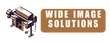Error Codes HP Latex 365

01.2:10
- ISS1 PCA problem
- Error Code: 0x1030a001
- Description: Iss GpioExpander not responding
- Causes: Printmech to ISS1 PCA cable Main PSU to Printmech PCA cable ISS PCA Printmech PCA.
- Remedy:
Call agent:
Service engineer:
Remove/Replace Ink Cartridges.
Restart the printer.
Reseat/Replace Printmech to ISS1 PCA cable.
Reseat/Replace Main PSU to Printmech cable.
Replace ISS PCA.
Replace PrintMech PCA.
- PSU undervoltage
- Turn off the printer and unplug both power cords.
- Check that the power cords are not visibly damaged.
- Ensure that the input voltage is within specifications (180–264 V AC).
- Plug in both power cords and make sure they are fully
- Turn on the printer.
03.22:01
- PSU overvoltage
- Turn off the printer and unplug both power cords.
- Check that the power cords are not visibly damaged.
- Ensure that the input voltage is within specifications (180–264 V AC).
- Plug in both power cords and make sure they are fully
- Turn on the printer.
14.72:01
- Zero voltage detected.
- Turn off the printer and unplug both power cords.
- Check that the power cords are not visibly damaged.
- Ensure that the input voltage is within specifications (180–264 V AC).
- Plug in both power cords and make sure they are fully
- Turn on the printer.
14.73:01
- Very low voltage
- Turn off the printer and unplug both power cords.
- Check that the power cords are not visibly damaged.
- Ensure that the input voltage is within specifications (180–264 V AC).
- Plug in both power cords and make sure they are fully
- Turn on the printer.
14.74:01
- Low voltage detected.
- Turn off the printer and unplug both power cords.
- Check that the power cords are not visibly damaged.
- Ensure that the input voltage is within specifications (180–264 V AC).
- Plug in both power cords and make sure they are fully
- Turn on the printer.
14.75:01
- Excessive voltage detected.
- Turn off the printer and unplug both power cords.
- Check that the power cords are not visibly damaged.
- Ensure that the input voltage is within specifications (180–264 V AC).
- Plug in both power cords and make sure they are fully
- Turn on the printer.
14.87:10
Curing power regulator overtemperature detected.
- Turn off the printer.
- Check that the ambient temperature is within printer specifications (15–35°C).
- Check that the electronic enclosures at the rear of the printer are properly ventilated.
- Turn on the printer.
16.01:00
- The printer is unable to warm up within a preset time
- Turn off the printer and unplug both power cords.
- Check that the power cords are not visibly damaged.
- Ensure that the input voltage is within specifications (180–264 V AC).
- If the voltage is low, decreasing the curing temperature may help.
- Plug in both power cords and make sure they are fully
- Check that the ambient temperature is within printer specifications (15–35°C).
- Check that the electronic enclosures at the rear of the printer are properly ventilated.
- Turn on the printer.
16.02:00
- The printer is unable to cool down within a preset time limit.
- Check that all fans are working and unblocked when
- Turn off the printer.
- Check that the ambient temperature is within printer specifications (15–35°C).
- Check that the electronic enclosures at the rear of the printer are properly ventilated.
- Turn on the printer.
16.03:00
- Excessive heat in the printer.
- Check that the ambient temperature is within printer specifications (15–35°C).
- Reduce the curing temperature and/or increase the number of passes.
- Check that all fans are unblocked
16.04:00
- Insufficient heat in the printer. Check that the ambient temperature is within printer specifications (15–35°C).
16.11:10
- :10 Curing temperature sensor measurement out of range (temperature sensor 1 failed or not connected).
- Turn off the printer.
- Check that the ambient temperature is within printer specifications (15–35°C).
- Check that the electronic enclosures at the rear of the printer are properly ventilated.
- Turn on the printer.
16.12:10
- Curing temperature sensor measurement out of range (temperature sensor 2 failed or not connected).
- Turn off the printer.
- Check that the ambient temperature is within printer specifications (15–35°C).
- Check that the electronic enclosures at the rear of the printer are properly ventilated.
- Turn on the printer.
16.13:10
- Curing temperature sensor measurement out of range (temperature sensor 3 failed or not connected).
- Turn off the printer.
- Check that the ambient temperature is within printer specifications (15–35°C).
- Check that the electronic enclosures at the rear of the printer are properly ventilated.
- Turn on the printer.
16.14:10
- Curing temperature sensor measurement out of range (temperature sensor 4 failed or not connected).
- Turn off the printer.
- Check that the ambient temperature is within printer specifications (15–35°C) .
- Check that the electronic enclosures at the rear of the printer are properly ventilated.
- Turn on the printer.
16.84:03, 16.85:03
- Air curtain resistor out of range. Check that the air curtain fans (at the front of the curing module) are working and unblocked.
21:13
- Unable to move the maintenance cartridge along its whole path.
- Turn off the printer.
- While the printer is off, remove the printhead maintenance cartridge manually.
- Make sure that the printhead maintenance cartridge path is clear. Remove any visible obstacles (paper, plastic parts, and so on) restricting the movement.
- Reinstall the printhead maintenance cartridge.
- Turn on the printer.
- If the error persists, replace the maintenance cartridge.
21.2:10
- Maintenance cartridge
- Turn off the printer.
- Remove and reinsert the maintenance cartridge.
- Turn on the printer.
- If the error persists, replace the maintenance cartridge.
21.5:03
- The part that advances the printhead maintenance cartridge web wipe is blocked.
- Turn off the printer.
- Remove and reinsert the maintenance cartridge.
- Turn on the printer.
- If the error persists, replace the maintenance cartridge.
25.n:10 (where n = the ink cartridge number)
- A possible error in the ink cartridge pressure sensor has been detected. The ink level reported not be accurate. Call your service representative if feasible.
27.1:00
- Several blocked nozzles have been detected in the optimizer printhead. If print quality is not acceptable, clean or replace the printhead.
27.n:01
- (where n = the A large number of blocked nozzles have been detected in one or more printheads. Calibration printhead slot number) have failed due to low printhead performance. Clean all the printheads and check their status.
29:00
- The maintenance cartridge (part number CZ681A) is almost full. It will need to be replaced so
29:01
- The maintenance cartridge is not inserted correctly.
- Open the maintenance cartridge door on the right of the printer.
- Make sure that the maintenance cartridge is correctly seated, then close the
- If the error persists, replace the maintenance cartridge.
29.1:01
- Unable to track the maintenance cartridge status. Check, visually, that the maintenance cartrid has a correct status pattern on it.
29.2:00
- Unable to advance the printhead cleaning roll. Replace the maintenance
32:01
- The take-up reel is disconnected. If you want to use the take-up reel, turn off the printer and en that all take-up reel cables are connected (sensor cables, printer cable). If you do not want to u you may need to unload the substrate manually from the take-up reel. Remember to cut the substrate first.
32:01.1, 32:01.2
- This error occurs when the tension bar stays in one of its sensor trigger positions for more tha seconds. The most likely causes of this error are as follows:
- The winding-direction switch on the take-up reel motor is activated, but substrate has n been taped to the take-up reel yet.
- The wrong take-up reel winding direction has been
- Something is blocking the movement of the tension
- The substrate is not following the correct path between the tension bar and the
32:02
- This error occurs during printer initialization, to warn you that the take-up reel has been disconnected while the printer was turned off. It also occurs if you try to enable the take-up re but it is not connected to the printer. Connect the take-up reel to the printer and press OK to continue.
41:03
- Electrical current limit in paper motor.
- Turn off the printer.
- Open the window and check for any visible obstacles restricting the advance of the substra If there is a wrinkled mass of substrate inside the substrate path, lift the substrate pinch lev and clear the obstruction. Carefully remove as much as possible of the jammed substrate fr the top of the printer. Cut the substrate.
CAUTION: Try to avoid pulling the substrate out from the input path, because this rev the normal direction of movement, and could damage printer parts.
- Turn on the printer.
42:03
- Scan-axis motor electrical current limit.
- Turn off the printer.
- Open the window and check for any visible obstacles restricting the advance of the substra If there is a wrinkled mass of substrate inside the substrate path, lift the substrate pinch lev and clear the obstruction. Carefully remove as much as possible of the jammed substrate fr the top of the printer. Cut the substrate if.
- Turn on the printer.
63:04
- An input/output problem has occurred in the network card.
- Make sure that the network cable is correctly connected to the network
- Check that your printer firmware is up to date.
63:05
- The job is reaching the printer too slowly. The printer cancels the job if there are long pauses of more than 20 s.
- Make sure that a 1 Gigabit Ethernet card is correctly installed in the computer with the RIP
- Check the RIP for any error messages. Check that the computer with the RIP is working correctly and has the minimum specification required by the RIP. Check that the hard disk neither full nor excessively fragmented.
- Check whether the option RIP while printing is enabled. This option can cause slow print the computer is not sufficiently
- Try reducing the resolution of the job or increasing the number of passes.
- Check that all the components of your LAN are operating at Gigabit
68:03
There has been a loss of permanent data, such as configuration or accounting data. This can happe after a firmware update with a data structure not compatible with the older version.
74:01
- An error occurred when uploading the firmware update file.
- Turn off the printer by using the Power key on the front panel and the power sw of the printer. Disconnect the power cord, then reconnect the power cord and turn on the
- Try again to upload the firmware update file to the
78:08
- Borderless printing is not possible. If you have a 360 printer, install the ink collector. .
78.1:04
- The printer has no substrate preset for this substrate. Follow the firmware update procedure to update the printer with the latest substrate
78.2:01
- The back tension is lost. This could be due to a loose roll core or an imminent end of roll. If these not the causes, try unloading and reloading the
72.2:08
- Printing with the ink collector is not available in this print mode.
Generic firmware error. Update the printer’s firmware.
81:01, 81.1:01, 81:03
- It was impossible to stop the servo correctly before setting the encoder position.
- Turn off the printer.
- Open the window, observing all safety procedures, and check for any visible obstacles restricting the movement of the drive roller. If there is a wrinkled mass of substrate insi substrate path, lift the pinchwheels (using the substrate lever) and clear the obstruction. also
- Turn on the printer.
86:01, 86.2:01
- There is a problem in the carriage assembly.
- Turn off the printer.
- Open the window, observing all safety procedures, and check for any visible obstacles restricting the movement of the carriage. If there is a wrinkled mass of substrate inside substrate path, lift the pinchwheels (using the substrate lever) and clear the obstruction.
- Turn on the printer.
87:01
- The scan-axis encoder strip is detecting errors in the carriage position. Clean the encoder strip Clean the encoder strip on page 145 .
89:11, 89.1:10, 89.2:10
- The interior-light PCA may be failing or disconnected. The printer will continue operating no with only this functionality affected.
94:01
- Color cannot be calibrated on this substrate. White substrate measurement is out of range.
94:02
- Inconsistent colors found.
- Check that the substrate-type selection in the front panel corrresponds to an actual subs
- Retry calibration.
94:08
- Color calibration failed. Try again .
98:03
- One or more printheads are malfunctioning. Use the printhead status plot to find out which printheads are malfunctioning, and replace them. See