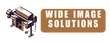Error Codes HP Designjet 1050C 36'' (A0) Printer (C6074A)
Code: 0000D8 XXXXXXXX (Non-Continuable)
- Description: External Library Error.
- Remedy: Power the Printer OFF and ON again to see if the System Error disappears. If the Error Code reappears, then report the error to the HP response Center or the nearest HP Support Office, stating the following information.
- Description: Firmware DIMM Test failure.
- Remedy:
- Switch the Power OFF from the back of the Printer and disconnect the Power cord. Reseat the Firmware DIMM, reconnect the power cord and power On the Printer.
- If the Error Code appears again, switch the Power OFF from the back of the Printer, disconnect the power cord and Replace the Firmware DIMM. Reconnect the power cord and power On the Printer and check if the Error Code has been resolved.
- If the System Error continues, replace the Electronics Module.
- Description: Memory DRAM DIMM Test failure.
- Remedy:
- Switch the Power OFF from the back of the Printer and disconnect the Power cord. Reseat the DRAM DIMMs (Memory Modules), reconnect the power cord and power On the Printer.
- If the Error Code appears again, switch the Power OFF, disconnect the power cord and Replace the Flash DIMMs (Memory Modules). Reconnect the power cord and power On the Printer and check if the Error Code has been resolved.
- If the Error Code continues, replace the Electronics Module.
- Description: EEROM Test failure.
- Remedy:
- Clear the EEROM and turn the Printer OFF and ON again from the back of the Printer. If after clearing the EEROM, the Error Code disappears, make sure you perform the Calibrations Backup .
- If the Error Code continues, replace the Electronics Module.
Code: 010028
-
Description: EEROM Checksum failure.
-
Remedy: Turn the printer Off wait for 20 seconds and turn the printer back ON. If problem persists Requires a Service Engineer.
Code: 010029
- Description: EEROM Write failure.
- Remedy: Turn the printer OFF and ON again from the rear rear of the printer. If problem persists Requires a Service Engineer.
- Description: The Main PCA cannot communicate with the Carriage.
- Remedy: Perform the Electronic Systems Test.
- Description: Firmware DIMM Test failure.
- Remedy: Switch the Power OFF at the rear of the printer and disconnect the Power cord. Reconnect the Power cord and power on the printer, if problem persists Requires a Service Engineer.
- Description: Error in Paper-axis Encoder quadrature.
- Remedy:
- Check that the Paper-Axis Motor cable is NOT broken or damaged.
- Check that the Paper-Axis Motor cable is correctly connected.
- Replace the Paper-Axis Motor.
- If the Error Code continues, replace the Electronics Modul
- Description: Error in Scan-axis Encoder quadrature.
- Remedy:
- Check that the Encoder Strip is NOT broken or damaged.
- Replace the Encoder Strip .
- Replace the Carriage Assembly .
- If the Error Code continues, replace the Electronics Module
- Description: Error in Service Station-axis Encoder quadrature.
- Remedy:
- Check that the Service Station Encoder-Cable is NOT broken or damaged.
- Check that the Service Station Encoder-Cable is correctly connected.
- Replace the Service Station .
- If the Error Code continues, replace the Electronics Module
- Description: PostScript Processing Error.
- Remedy:
- Model and Serial Number of the printer.
- Which firmware revision the printer is using (See Note below). Check firmware in Utilities / Statistics / Code rev.
- The complete error number (See Note below).
- The Service Configuration Print.
- The Current configuration sheet.
- Which software application the customer is using (name, version, etc.).
Code: 01009X (Continuable)
- Description: Error in Paper-axis Motor Encoder
- Remedy:
- Check that the Paper-Axis Motor cable is NOT broken or damaged.
- Check that the Paper-Axis Motor cable is correctly connected.
- Replace the Paper-Axis Motor.
- If the Error Code continues, replace the Electronics Module
- Description: PostScript/Firmware Error.
- Remedy: Power the Printer OFF and ON again to see if the System Error disappears. If the Error Code reappears, then report the error to the HP response Center or the nearest HP Support Office, stating the following information.
- Description: There are too many EIO cards connected to the Printer.
- Remedy: If problem persists requires a Service Engineer.
- Description:The EIO card is from a third party vendor and may not be fully compliant with the IIO Protocol specification 2.0 OR the EIO Card firmware is not updated.
- Remedy:
- Check with the third party vendor. If the EIO card is not compliant with the IIO Protocol specification 2.0 then you must install a new EIO card which is compliant.
- Update the EIO Card firmware.
- Description: EIO Accessories (EIO Card/Hard Disk Drive) Error.
- Remedy:
- Press ENTER and switch the printer OFF. Remove the Hard Disk Drive (if installed) and make sure that the EIO card is installed correctly by pushing it firmly inwards and checking that the two installation screws are completely tightened. Switch the printer ON again. If this error code continues to appear then replace the EIO card.
- If this Error Code disappeared after removing the Hard Disk Drive, then switch the Printer OFF and reinstall the Hard Disk Drive, making sure that the two installation screws are completely tightened. Switch the Printer ON again. If this Error Code reappears, then the Hard Disk Drive could be faulty. Replace the Hard Disk Drive.
- If this system error continues to appear after replacing the EIO card or the Hard Disk Drive, then replace the Electronics Module.
- Description: One of the Printheads has an Internal Electrical Problem.
- Remedy: Remove all Printheads and clean the electrical contacts. If problem persists requires a Service Engineer.
- Description: One of the Printheads has an Internal Electrical Problem.
- Remedy:
- Remove all the Printheads and clean the flex contacts on the Printheads and in the Carriage Assembly (Refer to Chapter 2).
- Perform the Electronic Systems Test.
- Make sure that the Trailing Cable is connected correctly.• Replace the Trailing Cable.
- Replace the Carriage Assembly.
- If the error code continues, replace the Electronics Module
- Description:Thermal Shutdown error (one of the Printheads has gone above the maximum Temperature).
- 00000000 - Cyan Printhead Failed.
- 00000001 - Magenta Printhead Failed.
- 00000002 - Yellow Printhead Failed.
- 00000003 - Black Printhead Failed.
- Remedy:
- Replace the failing Printhead.
- If the problem remains after replacing the failing Printhead then check if the customer is using a 3rd Party RIP. If a 3rd Party RIP is being used, check the Print Settings in the RIP or try printing one of the Internal Demo Prints to see if the problem is solved without the RIP.
- Description: Problem with Printhead selection.
-
Remedy:
Remove all Printheads and make sure that their contacts are not contaminated. Replace Printheads and retry, if problem persists requires a Service Engineer.
- Description: APA regulation failure.
-
Remedy:
Remove all Printheads and make sure that their contacts are not contaminated. Replace Printheads and retry, if problem persists requires a Service Engineer.
- Description: APA regulation failure.
-
Remedy:
Remove all Printheads and make sure that their contacts are not contaminated. Replace Printheads and retry, if problem persists requires a Service Engineer.
- Description: Problem with setting the Voltage of the Printheads.
- Remedy:
- Remove ALL the Printheads and clean the flex contacts on the Printheads and in the Carriage Assembly (Refer to Chapter 2).
- Perform the Electronic Systems Test.
- Replace ALL the Printheads.
- Replace the Trailing Cable.
- Replace the Carriage Assembly.
- If the Error Code continues, replace the Electronics Module
- Description:Error in finding the Mark Encoder.
- Remedy:
- Clean the Mark Encoder if necessary (use the Overdrive Cleaning Utility to position the Mark Encoder).
- Clean the Line Sensor (located on the Carriage Assembly).
- Perform the Line Sensor Calibration.
- Perform the Mark Encoder Calibration.
- Replace the Trailing Cable.
- Replace the Carriage Assembly.
- If the Error Code continues, replace the Electronics Module
- Description:The Ambient Temperature measured is out of the normal range.
- Remedy:
- Make sure that the Ambient temperature is within the allowed range (between 0 and 55 Degrees Centigrade).
- Replace the Electronics Module.
- Description: Firmware Error.
- Remedy:
- Model and Serial Number of the printer.
- Which firmware revision the printer is using (See Note below). Check firmware in Utilities / Statistics / Code rev.
- The complete error number (See Note below).
- The Service Configuration Print.
- The Current configuration sheet.
- Which software application the customer is using (name, version, etc.).
- Description: PostScript Error.
- Remedy: Power the Printer OFF and ON again to see if the System Error disappears. If the Error Code reappears, then report the error to the HP response Center or the nearest HP Support Office, stating the following information.
- Description: Internal Error.
- Remedy: If problem persists, requires a Service Engineer.
- Description:EIO Accessories (EIO Card/Hard Disk Drive) Error.
- Remedy:
- Switch the Printer OFF and ON again and wait for the initialization.
- If the Error code continues to appear, switch the Printer OFF. Remove the EIO Card (if installed) and make sure that the Hard Disk Drive is installed correctly by pushing it firmly inwards and checking that the two installation screws are completely tightened. Switch the Printer ON again. If the error codes 09Axxx or 09Bxxx appear then replace the Hard Disk Drive.
- If the Error Code disappeared after removing the EIO Card, then switch the Printer OFF and reinstall the EIO Card, making sure that the two installation screws are completely tightened. Switch the Printer ON again. If the Error Code reappears, then the EIO Card could be faulty. Replace the EIO Card.
- If Error Code 09Cxxx appears after initialization, then replace the Electronics Module.
- Once the Error Code has been solved, print an Internal Demo Print to make sure that the Hard Disk Drive is functioning correctly. If the Error Code reappears, then use the above information to troubleshoot the problem.
Code: 0A0000
- Description:The Air Pressure is below the minimum requirement.
- Remedy: Check all the cables of the APS and make sure they are correctly connected and are NOT damaged. n Check all the tubes of the APS and Tubes System and make sure they are correctly connected and are NOT pinched or damaged. n Check that the Air Tube from the APS is correctly connected to the Tubes System. n Faulty APS Sensor, APS Valve or APS Pump. Replace the complete APS. n Replace ONE Ink Cartridge at a time, checking if the error code disappears.
- Description:Problem in Pressurizing the Air System.
- Remedy:
- Replace ONE Ink Cartridge at a time, checking if the error code disappears.
- Check all the cables of the APS and make sure they are correctly connected and are NOT damaged.
- Check all the tubes of the APS and Tubes System and make sure they are correctly connected and are NOT pinched or damaged.
- Faulty APS Sensor, APS Valve or APS Pump. Replace the complete APS.
- Description:Error in Calibrating the APS Sensor.
- Remedy:
- Check all the cables of the APS and make sure they are correctly connected and are NOT damaged
- Check all the tubes of the APS and Tubes System and make sure they are correctly connected and are NOT pinched or damaged.
- Faulty APS Sensor or APS Valve. Replace the complete APS
- Description:Problem in Depressurizing Air System.
- Remedy:
- Check the APS for any signs of Ink. Also inspect ALL Ink Cartridges for any signs of leaking (the bottom valve of the Ink Cartridge will contain ink).
- If there is Ink Leakage, replace ALL Ink Cartridges, the APS (
- Description: Ink Tubes Initialization Failure Due to Low Air Pressure.
- Remedy:
- Check all the cables of the APS and make sure they are correctly connected and are NOT damaged.
- Check all the tubes of the APS and Tubes System and make sure they are correctly connected and are NOT pinched or damaged.
- Replace ONE Ink Cartridge at a time, checking if the error code disappears.
- Faulty APS Sensor or APS Pump. Replace the complete APS
- Description: The Printer has detected a leak in the Tubes System before the life of the System.
- Remedy:
- The leak detector could have been triggered due to condensation in the Printer. Power OFF the Printer and allow the Printer to dry for 15 minutes. Power ON the Printer and check if the error code has disappeared.
- If the Error Code reappears, replace the complete Tubes System (SRK).
- Description:The Printer has detected a leak in the Tubes System after the life of the System.
- Remedy:
- The leak detector could have been triggered due to condensation in the Printer. Power OFF the Printer and allow the Printer to dry for 15 minutes. Power ON the Printer and check if the error code has disappeared.
- If the error code reappears, replace the complete Tubes System (SRK).
- Description: The Backup EEROM contents stored in the Tubes System are not consistent with the ones required by the firmware.
- Remedy: Perform the Calibrations Backup.
- Description: Bad Ambient Temperature measured.
- Remedy:
- Make sure that the Ambient temperature is within the allowed range (between 0 and 55 Degrees Centigrade).
- Replace the Electronics Module.
- Description: Bad Humidity read.
- Remedy: Replace the Electronics Module
- Description:Bad IDS pressure read.
- Remedy:
- Check that the cable from the Ink Supply Station (ISS) PCA to the Ink Supply Station is correctly connected.
- Check that the Air Pressurization System Sensor Cable is correctly connected and is NOT damaged.
- Check all the tubes of the APS and make sure they are NOT pinched or damaged.
- Faulty APS Sensor. Replace the complete APS.
- If the error code continues, replace the Electronics Module
- Description:ADC0 Internal channels check Failure.
- Remedy: Replace the Electronics Module
- Description:Unable to detect Pump.
- Remedy:
- Check that the cable from the Ink Supply Station (ISS) PCA to the Ink Supply Station is correctly connected.
- Faulty APS Pump. Replace the complete APS.
- If the error code continues, replace the Electronics Module
- Description:Unable to detect Valve.
- Remedy:
- Check that the cable from the Ink Supply Station (ISS) PCA to the Ink Supply Station is correctly connected.
- Faulty APS Valve. Replace the complete APS.
- If the error code continues, replace the Electronics Module
- Description:The Trailing Cable has been incorrectly connected OR the fuse in the Electronics Module has been burned.
- Remedy: Turn the Printer OFF and disconnect the trailing cable. Check that the ends of the Trailing Cable are flat and are not damaged or bent. Reconnect the Trailing Cable correctly, making sure it is pushed in firmly (Refer to the instructions on Page 8-39). Power ON the Printer and check if the Error Code disappears. If the Error Code continues, replace the Electronics Module (Refer to the instructions on Page 8-25), making sure you take care when you reconnect the Trailing Cable.
- Description:Unable to detect Vacuum Fan.
- Remedy:
- Make sure that the Vacuum Fan is connected correctly to the Electronics Module.
- Turn the Printer OFF and disconnect the Vacuum Fan from the Electronics Module. Connect a New Vacuum Fan to the Electronics Module and power ON the Printer. If the New Vacuum Fan functions correctly without any Error Codes then remove the Old Vacuum Fan from the Printer and install the New one.
- If the New Vacuum Fan does not function correctly either, then replace the Electronics Module.
- Description:Unable to detect Cooling Fan.
- Remedy:Replace the Electronics Module
- Description:Unable to detect Aerosol Fan (Included on the Right Cover).
- Remedy:
- Make sure that the Aerosol Fan is connected correctly to the Electronics Module.
- Turn the Printer OFF and disconnect the Aerosol Fan from the Electronics Module. Connect a New Aerosol Fan (comes with the new Right Cover) to the Electronics Module and power ON the Printer. If the New Aerosol Fan functions correctly without any Error Codes then remove the Old Aerosol Fan from the Printer and install the New one.
- If the New Aerosol Fan does not function correctly either, then replace the Electronics Module.
Code: 0B000A
- Description:Primer Shutdown Error.
- Remedy:
- Check that the Primer Stepper-Motor Cable is NOT broken or damaged and that the Primer arm moves freely from side to side.
- Replace the Service Station.
- If the Error Code continues, replace the Electronics Module
- Description:Pump or Pressure Sensor not working.
- Remedy:
- Check that the cable from the Ink Supply Station (ISS) PCA to the Ink Supply Station is correctly connected.
- Check that the Air Pressurization System Sensor Cable is correctly connected and is NOT damaged.
- Check all the tubes of the APS and make sure they are NOT pinched or damaged.
- Faulty APS Sensor, APS Valve or APS Motor. Replace the complete APS.
- If the error code continues, replace the Electronics Module
- Description:Serial Device ADC test failure
- Remedy:Replace the Electronics Module
- Description:24 V source test failure.
- Remedy:Replace the Electronics Module
- Description: Short Circuit in the Scan-axis Motor.
- Remedy: Requires a Service Engineer.
- Description:Bad Drop Detector.
- Remedy:
- Check that the Drop Detector Cable is NOT broken or damaged.
- Check that the Drop Detector cable is correctly connected to the Service Station Cable.
- Remove the Drop Detector and make sure that there are no obstacles inside which are blocking the sensor.
- Replace the Drop Detector Assembly.
- If the Error Code continues, replace the Electronics Module
- Description:Drop Detector not Calibrated for all Printheads.
- Remedy:
- Perform the Service Station Calibration.
- Replace the Drop Detector Assembly.
- If the Error Code continues, replace the Electronics Module
- Description:Primer not Calibrated.
- Remedy:
- Perform the Service Station Calibration.
- Make sure that the Primer Arm is not damaged. If the Primer Arm is damaged, replace the Service Station.
- Replace the Electronics Module.
- Description:Primer Shutdown Error.
- Remedy:
- Check that the Primer Stepper-Motor Cable is NOT broken or damaged and that the Primer arm moves freely from side to side.
- Replace the Service Station.
- If the Error Code continues, replace the Electronics Module
Code: 0D00XX
- Description: System Error Code related to the Multi-roll Feeder.
- Remedy: Requires a Service Engineer.